How to Create God Mode in Microsoft Windows 10 and 11
Author: Ian C. Langtree - Writer/Editor for Disabled World (DW)
Published: 2020/09/04 - Updated: 2023/04/01
Category Topic: Electronics - Software - Related Publications
Page Content: Synopsis - Introduction - Main
Synopsis: Instructions to create Windows 10 and 11 God Mode folder to provide convenient and accessible access to many of your Microsoft PC computer settings all in the one place. Most of items in God Mode can also be found in the Windows 10 and 11 control panel, but it is far easier - and certainly more accessible - to have all the options listed in just the one folder.
Introduction
What is Windows God Mode?
The official name for God Mode in Windows is "Windows Master Control Panel". God Mode in Windows gives you access to the operating system's control panels including convenient access to administrative tools, computer backup and restore options and other management settings from within one folder. Most of the items in "God Mode" can also be found in the Windows 10 control panel, but it is far easier - and certainly more accessible - to have all the options listed in just the one folder. Think of God Mode as your back-door to the Windows 10 Operating System (OS) providing easy access to all the settings.
Main Content
How to Create God Mode in Microsoft Windows 10
Make sure your Microsoft system account has administrator privileges. In order to enable God Mode you must be have administrator rights on your Windows 10 or Windows 11 computer. If you don't have the necessary rights then you will not be able to enable this mode on your computer.
NOTE: Ensure you know what you're doing, and the outcome, before you adjust any settings as you can leave your computer in an inoperable state by using God Mode without being aware of the consequences.
- Right-click on a blank area on the Windows 10 or 11 desktop and select "Create a new folder" from the menu.
- Right-click the new folder and rename the folder: GodMode.{ED7BA470-8E54-465E-825C-99712043E01C} (You must name the folder exactly as shown, then press the enter or return key.
- The folder will then change into an icon similar to the windows control panel one you may already have on your desktop (see below image).
From now on just double click the newly created GodMode desktop icon to see the list of tools which includes the following selectable windows preferences:
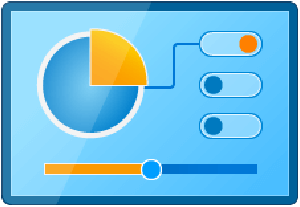
Administrative Tools:
- Create and format hard disk partitions
- Defragment and optimize your drives
- Diagnose your computer's memory problems
- Free up disk space by deleting unnecessary files
- Manage computer certificates
- Schedule tasks
- Set up iSCSI initiator
- Set up ODBC data sources - 32 Bit
- Set up ODBC data sources - 64 Bit
- View event logs
- View local services
AutoPlay:
- Change default settings for media or devices
- Play CDs or other media automatically
- Start or stop using AutoPlay for all media and devices
Backup and Restore - Windows 7:
- Backup and Restore - Windows 7
- Restore data, files, or computer from backup - Windows 7
Color Management:
- Change advanced color management settings for displays, scanners, and printers
Credential Manager:
- Manage Web Credentials
- Manage Windows Credentials
Date and Time:
- Add clocks for different time zones
- Automatically adjust for daylight saving time
- Change the time zone
- Set the time and date
Devices and Printers:
- Add a Bluetooth device
- Add a device
- Advanced printer setup
- Change Bluetooth settings
- Change default printer
- Change device installation settings
- Change Windows To Go startup options
- Device Manager
- Scan a document or picture
- Set up USB game controllers
- View devices and printers
- View scanners and cameras
Ease of Access Center:
- Accommodate learning abilities
- Accommodate low vision
- Change how your keyboard works
- Change how your mouse works
- Change the Narrator voice
- Control the computer without the mouse or keyboard
- Hear a tone when keys are pressed
- Hear text read aloud with Narrator
- Ignore repeated keystrokes using FilterKeys
- Let Windows suggest Ease of Access settings
- Magnify portions of the screen using Magnifier
- Move the pointer with the keypad using MouseKeys
- Optimize for blindness
- Optimize visual display
- Press key combinations one at a time
- Replace sounds with visual cues
- Turn High Contrast on or off
- Turn Magnifier on or off
- Turn off automatic window arrangement
- Turn off background images
- Turn off unnecessary animations
- Turn on easy access keys
- Turn On-Screen keyboard on or off
- Use audio description for video
- Use screen reader
- View current accessibility settings
File Explorer Options:
- Change search options for files and folders
- Change the file type associated with a file extension
- Show hidden files and folders
- Show or hide file extensions
- Specify single- or double-click to open
File History:
- Restore your files with File History
- Save backup copies of your files with File History
Fonts:
- Change Font Settings
- Preview, delete, or show and hide fonts
- Private Character Editor
- View installed fonts
Indexing Options:
- Change how Windows searches
Internet Options:
- Block or allow pop-ups
- Block or allow third-party cookies
- Change how web pages are displayed in tabs
- Change security settings
- Change temporary Internet file settings
- Change the search provider in Internet Explorer
- Change your homepage
- Choose how you open links
- Configure proxy server
- Delete browsing history
- Delete cookies or temporary files
- Enable or disable session cookies
- Manage browser add-ons
- Tell if an RSS feed is available on a website
- Turn autocomplete in Internet Explorer on or off
Keyboard:
- Change cursor blink rate
- Check keyboard status
Mouse:
- Change how the mouse pointer looks
- Change how the mouse pointer looks when it's moving
- Change mouse click settings
- Change mouse settings
- Change mouse wheel settings
- Change the mouse pointer display or speed
- Customize the mouse buttons
- Make it easier to see the mouse pointer
Network and Sharing Center:
- Connect to a network
- Identify and repair network problems
- Manage advanced sharing settings
- Media streaming options
- Set up a broadband connection
- Set up a connection or network
- Set up a dial-up connection
Set up a virtual private network (VPN) connection:
- View network computers and devices
- View network connections
- View network status and tasks
Phone and Modem:
- Set up dialing rules
Power Options:
- Change power-saving settings
- Change screen saver
- Change what the power buttons do
- Change when the computer sleeps
- Choose a power plan
- Choose when to turn off display
- Edit power plan
- Turn screen saver on or off
Programs and Features:
- Add or remove programs
- Change or remove a program
- How to install a program
- Run programs made for previous versions of Windows
- Show which programs are installed on your computer
- Turn Windows features on or off
- Uninstall a program
- View installed updates
Region:
- Change date, time, or number formats
- Change the way currency is displayed
- Change the way dates and lists are displayed
- Change the way measurements are displayed
- Change the way time is displayed
RemoteApp and Desktop Connections:
- Access RemoteApp and desktops
Security and Maintenance:
- Change Automatic Maintenance settings
- Change User Account Control settings
- Check security status
- Fix problems with your computer
- Review your computer's status and resolve issues
- View all problem reports
- View recent messages about your computer
- View recommended actions to keep Windows running smoothly
- View reliability history
Sound:
- Adjust system volume
- Change sound card settings
- Change system sounds
- Manage audio devices
Speech Recognition:
- Change text to speech settings
- Set up a microphone
- Start speech recognition
Storage Spaces:
- Manage Storage Spaces
Sync Center:
- Manage offline files
System:
- Adjust the appearance and performance of Windows
- Allow remote access to your computer
- Allow Remote Assistance invitations to be sent from this computer
- Change workgroup name
- Check processor speed
- Configure advanced user profile properties
- Create a recovery drive
- Create a restore point
- Edit environment variables for your account
- Edit the system environment variables
- How to change the size of virtual memory
- Invite someone to connect to your PC and help you, or offer to help someone else
- Rename this computer
- See the name of this computer
- See which processes start up automatically when you start Windows
- Show how much RAM is on this computer
- Show which operating system your computer is running
- Show which workgroup this computer is on
- Task Manager
- View advanced system settings
- View system resource usage in Task Manager
Taskbar and Navigation:
- Auto-hide the taskbar
- Customize the taskbar
- Group similar windows on the taskbar
- Lock or unlock the taskbar
- Navigation properties
- What happened to the Quick Launch toolbar?
Troubleshooting:
- Find and fix audio playback problems
- Find and fix audio recording problems
- Find and fix bluescreen problems
- Find and fix keyboard problems
- Find and fix networking and connection problems
- Find and fix printing problems
- Find and fix problems
- Find and fix problems with Windows Search
- Find and fix windows update problems
- Perform recommended maintenance tasks automatically
- Record steps to reproduce a problem
- Troubleshooting History
User Accounts:
- Change account type
- Create a password reset disk
- Create an account
- Create standard user account
- Make changes to accounts
- Manage network passwords
- Manage user certificates
- Remove user accounts
Windows Defender Firewall:
- Allow an app through Windows Firewall
- Check firewall status
Work Folders:
- Manage Work Folders
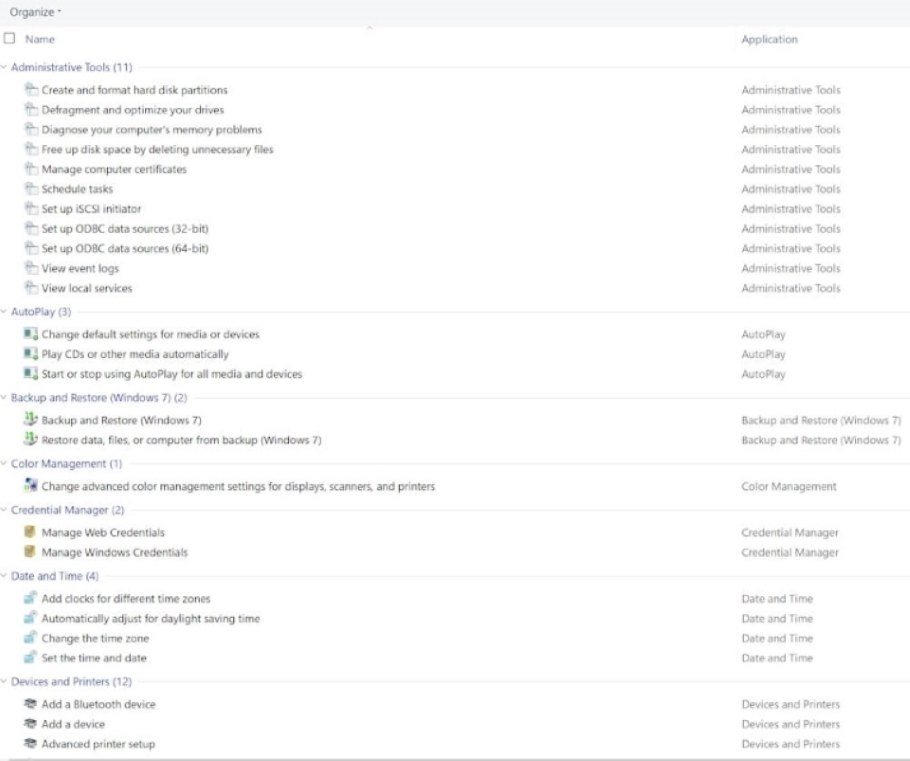
Create Other Windows 10 and 11 God Modes
For other God Mode accessible shortcuts you can follow the same process as above, but use one of the following alternative strings:
- Administrative Tools.{D20EA4E1-3957-11d2-A40B-0C5020524153}
- All NET Frameworks and COM Libraries.{1D2680C9-0E2A-469d-B787-065558BC7D43}
- All Networks For Current Connection.{1FA9085F-25A2-489B-85D4-86326EEDCD87}
- Application Connections.{241D7C96-F8BF-4F85-B01F-E2B043341A4B}
- Credentials and Logins.{1206F5F1-0569-412C-8FEC-3204630DFB70}
- Default Programs.{17cd9488-1228-4b2f-88ce-4298e93e0966}
- Firewall and Security.{4026492F-2F69-46B8-B9BF-5654FC07E423}
- Icons And Notifications.{05d7b0f4-2121-4eff-bf6b-ed3f69b894d9}
- My Computer.{20D04FE0-3AEA-1069-A2D8-08002B30309D}
- Network.{208D2C60-3AEA-1069-A2D7-08002B30309D}
- Power Settings.{025A5937-A6BE-4686-A844-36FE4BEC8B6D}
- Printers.{2227A280-3AEA-1069-A2DE-08002B30309D}
- Programs and Features.{15eae92e-f17a-4431-9f28-805e482dafd4}
- Speech Recognition.{58E3C745-D971-4081-9034-86E34B30836A}
NOTE: Ensure you know what you're doing, and the outcome, before you adjust any settings as you can leave your computer in an inoperable state by using God Mode without being aware of the consequences.
- Windows 10 is Free for People with Accessibility Needs
- Something Happened Windows 10 Error Message Fix
 Author Credentials: Ian is the founder and Editor-in-Chief of Disabled World, a leading resource for news and information on disability issues. With a global perspective shaped by years of travel and lived experience, Ian is a committed proponent of the Social Model of Disability-a transformative framework developed by disabled activists in the 1970s that emphasizes dismantling societal barriers rather than focusing solely on individual impairments. His work reflects a deep commitment to disability rights, accessibility, and social inclusion. To learn more about Ian's background, expertise, and accomplishments, visit his full biography.
Author Credentials: Ian is the founder and Editor-in-Chief of Disabled World, a leading resource for news and information on disability issues. With a global perspective shaped by years of travel and lived experience, Ian is a committed proponent of the Social Model of Disability-a transformative framework developed by disabled activists in the 1970s that emphasizes dismantling societal barriers rather than focusing solely on individual impairments. His work reflects a deep commitment to disability rights, accessibility, and social inclusion. To learn more about Ian's background, expertise, and accomplishments, visit his full biography.